The Air Conditioning Unit
The AC is meant to always be left on, PLEASE DON’T TURN IT OFF.
The control panel
If you ever need to change the settings of the AC here is a small introduction to the control panel.

- 1 - Return
- 2 - Energy Saving mode
- 3 - Options
- 4 - Power
- 5 - Enter
Changing settings
If you want to make a quick adjustment you can just tap the Enter button. It will allow you to select the multiple elements on the screen.
Adjusting the temperature
Touching Enter selects the temperature, that you can change using the up and down arrows, as shown bellow:

The temperature shown is the target temperature, not the temperature the AC is outputing, so we want to keep it at 23ºC. However, there are other settings that can also impact the feels like inside the workspace almost as much as temperature itself, like fan speed and blade orientation.
Adjusting fan speed
You can access the fan speed screen by touching the Enter button followed by the right arrow. You can change the fan speed using the up and down arrow, as shown bellow:

Changing the fan speed is the prefered method for controling the “temperature” in the room, and it should adapt to the number of people in the workspace to disperse heat accordingly.
Adjusting blade flap
Lastly there’s the blade flap panel, accessible by touching the Enter button followed by the right arrow twice, shown bellow:
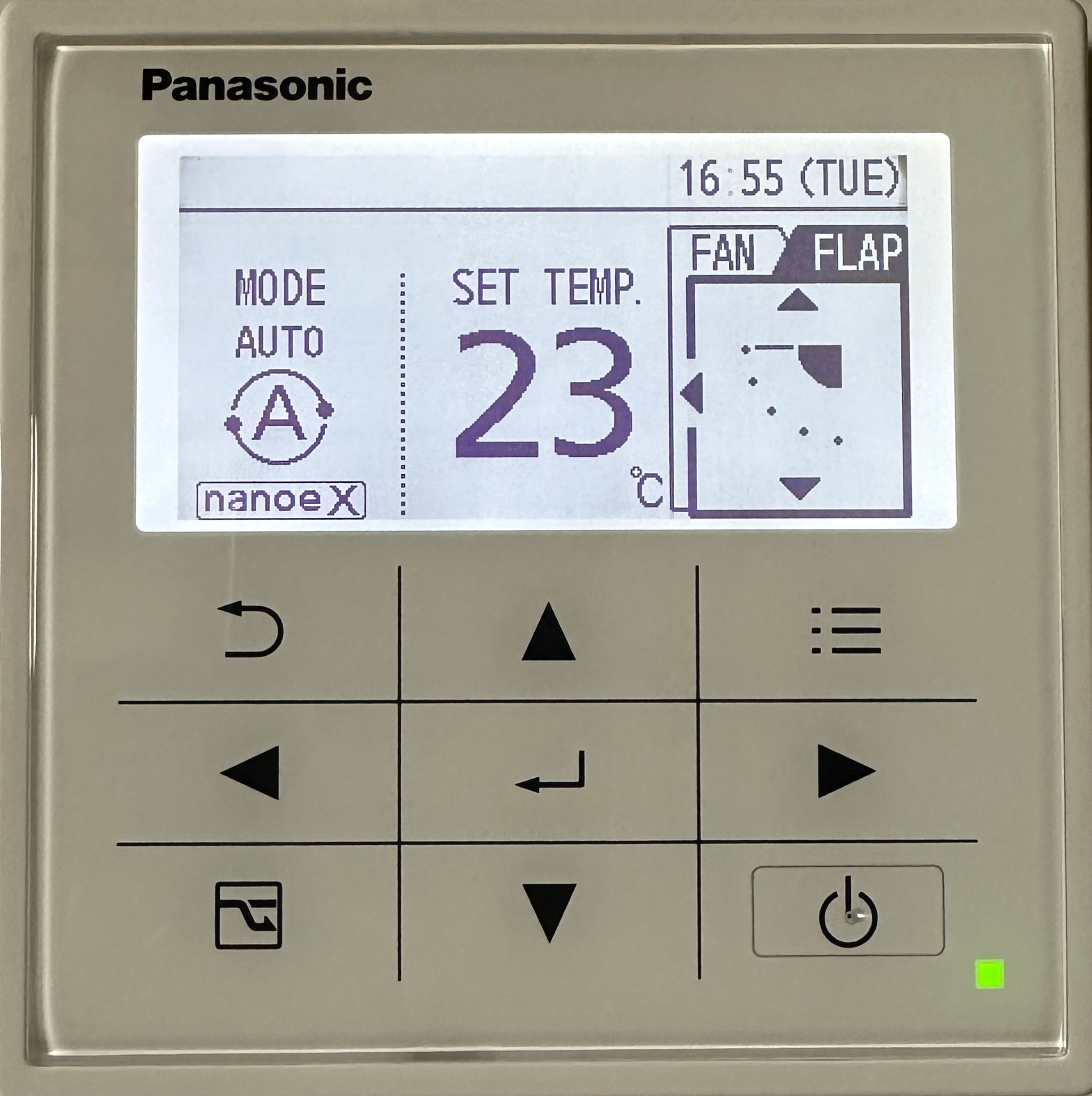
As with the fan speed, changing this setting is preferable to changing the temperature, however the reason why it is usually left in the uppermost setting is to not directly hit anyone. People in the seats right bellow the AC can feel diretly when the blades are swinging (or in any of the other position) and it can become uncomfortably cold.